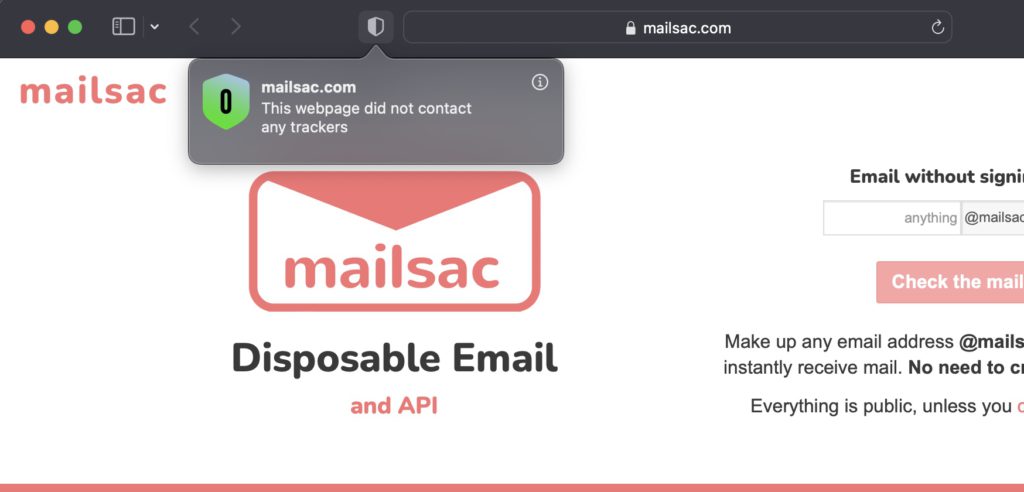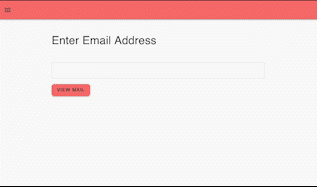Mailsac provides a REST API to fetch and read email. The REST API also allows you to reserve an email address that can forward messages to another mailsac email address, Slack, WebSocket, or webhook
This article describes how to integrate with Mailsac using Java and the JUnit testing framework. The JavaMail API will be used to send email via SMTP.
What is JUnit?
JUnit is a unit testing framework for the Java programming language. The latest version of the framework, JUnit 5, requires Java 8 or above. It supports testing using a command-line interface, build automation tools, and IDEs.
JUnit can be used to test individual components of code to ensure that each unit is performing as intended.
Setting Up the Environment
Depending on the environment, there are multiple ways to run tests. Testing using the command and JUnit are included in this example.
Testing Using Command-Line
Running tests from the command-line requires the ConsoleLauncher application(junit-platform-console-standalone-1.7.2.jar). JUnit ConsoleLauncher is published in the Maven Central repository under the junit-platform-console-standalone directory.
- Navigate to the Maven Central directory
- Download
junit-platform-console-standalone-1.7.2.jar. - Create a directory for the project:
mkdir mailsac-tests. - Move the jar file you downloaded into the directory
mailsac-tests. - Create a directory inside
mailsac-tests: mkdir test.
Note: mailsac-tests/test will contain your source code.
JUnit Testing Introduction
This code example shows basic usage of the JUnit testing framework.
Inside the directory mailsac-tests/test, create a java file: touch TestClass.java.
Add the following code snippet to ./mailsac-tests/test/TestClass.java
import static org.junit.jupiter.api.Assertions.assertTrue;
import static org.junit.jupiter.api.Assertions.assertEquals;
import org.junit.jupiter.api.DisplayName;
import org.junit.jupiter.api.Test;
@DisplayName("tests truth")
class TestClass {
@Test
@DisplayName("true equals true")
void trueEqualsTrue() {
// The assertTrue method asserts that the supplied condition is true.
// static void assertTrue(condition)
assertTrue(true);
}
@Test
@DisplayName("false equals false")
void falseEqualsFalse() {
// The assertEquals method asserts that expected and actual are equal.
// static void assertEquals(expected, actual)
assertEquals(false, false);
}
}
@Test Denotes that a method is a test.
@DisplayName Declares a custom display name for the test class or test method.
Refer to JUnit annotations and JUnit Assertions for further reading.
Running JUnit Tests From The Command-Line
- Inside the directory
mailsac-tests, compile the test:javac -verbose -cp junit-platform-console-standalone-1.7.2.jar -d test test/TestClass.java. - Then run:
java -jar junit-platform-console-standalone-1.7.2.jar --class-path test --scan-class-path.
The output should appear similar to this:
╷
├─ JUnit Jupiter ✔
│ └─ tests truth ✔
│ ├─ false equals false ✔
│ └─ true equals true ✔
└─ JUnit Vintage ✔
Test run finished after 92 ms
[ 3 containers found ]
[ 0 containers skipped ]
[ 3 containers started ]
[ 0 containers aborted ]
[ 3 containers successful ]
[ 0 containers failed ]
[ 2 tests found ]
[ 0 tests skipped ]
[ 2 tests started ]
[ 0 tests aborted ]
[ 2 tests successful ]
[ 0 tests failed ]
The first section of output shows the name of the unit test (tests truth) and the test names (true equals true and false equals false). The checkmark next to the test name indicates it was successful.
The second section of output shows a summary of the test results.
Testing from build automation tools, like Maven, is another option. In many ways, using build tools is the best option. For instance, they provide a standard directory layout that encourages industry standard naming conventions.
Maven abstracts many underlying mechanisms allowing developers to run a single command for validating, compiling, testing, packaging, verifying, installing, and deploying code.
This section will describe how to set up Maven for building, managing, and testing a project.
- Navigate to the Apache Maven download page and follow the installation instructions. If you have Homebrew you can install Maven using the command:
brew install maven. - After installing Maven, run on the command-line to initialize the directory
mailsac-integration-test-java as a maven managed project:
mvn archetype:generate \
-DgroupId=com.mailsac.api \
-DartifactId=mailsac-integration-test-java \
-DarchetypeArtifactId=maven-archetype-quickstart \
-DarchetypeVersion=1.4 \
-DinteractiveMode=false
- Navigate into the directory:
cd mailsac-integration-test-java - Update the
<dependencies> and <build> sections of pom.xml with the following xml.
<!-- ... -->
<dependencies>
<dependency>
<groupId>org.junit.jupiter</groupId>
<artifactId>junit-jupiter-api</artifactId>
<version>5.7.2</version>
<scope>test</scope>
</dependency>
<dependency>
<groupId>org.junit.jupiter</groupId>
<artifactId>junit-jupiter-engine</artifactId>
<version>5.7.2</version>
<scope>test</scope>
</dependency>
</dependencies>
<!-- ... -->
<build>
<pluginManagement>
<!-- ... -->
<plugins>
<plugin>
<artifactId>maven-surefire-plugin</artifactId>
<version>2.22.2</version>
</plugin>
<plugin>
<artifactId>maven-failsafe-plugin</artifactId>
<version>2.22.2</version>
</plugin>
</plugins>
<!-- ... -->
</pluginManagement>
</build>
<!-- ... -->
- Edit the
AppTest.java file: $EDITOR src/test/java/com/mailsac/api/AppTest.java
package com.mailsac.api;
import static org.junit.jupiter.api.Assertions.assertTrue;
import static org.junit.jupiter.api.Assertions.assertEquals;
import org.junit.jupiter.api.Test;
class TestClass {
@Test
void trueEqualsTrue() {
// The assertTrue method asserts that the supplied condition is true.
// static void assertTrue(condition)
assertTrue(true);
}
@Test
void falseEqualsFalse() {
// The assertEquals method asserts that expected and actual are equal.
// static void assertEquals(expected, actual)
assertEquals(false, false);
}
}
- In the directory
mailsac-integration-test-java, run mvn clean package. This command deletes the folder target , packages the project into a new target folder, and runs a unit test. - Tests can be manually run using the command
mvn test in the mailsac-integration-test-java directory.The output should appear similar to:
[INFO] -------------------------------------------------------
[INFO] T E S T S
[INFO] -------------------------------------------------------
[INFO] Running com.mailsac.api.TestClass
[INFO] Tests run: 2, Failures: 0, Errors: 0, Skipped: 0, Time elapsed: 0.029 s - in com.mailsac.api.TestClass
[INFO]
[INFO] Results:
[INFO]
[INFO] Tests run: 2, Failures: 0, Errors: 0, Skipped: 0
Mailsac Java Integration Test
This section describes how to leverage Mailsac and JUnit to test mail delivery. Emails will be sent to Mailsac using SMTP and email delivery will be validated with JUnit.
There are 3 additional libraries that will be used:
Integration Test Example
- With Maven, add the following dependencies to
pom.xml
If you are not using Maven include the JAR files in the classpath:
https://mvnrepository.com/artifact/com.mashape.unirest/unirest-java/1.4.9
https://mvnrepository.com/artifact/com.sun.mail/javax.mail/1.6.2
https://mvnrepository.com/artifact/com.fasterxml.jackson.core/jackson-databind/2.12.5
<!-- ... -->
<dependencies>
<!-- ... -->
<dependency>
<groupId>com.mashape.unirest</groupId>
<artifactId>unirest-java</artifactId>
<version>1.4.9</version>
</dependency>
<dependency>
<groupId>com.sun.mail</groupId>
<artifactId>javax.mail</artifactId>
<version>1.6.2</version>
</dependency>
<dependency>
<groupId>com.fasterxml.jackson.core</groupId>
<artifactId>jackson-databind</artifactId>
<version>2.12.5</version>
</dependency>
</dependencies>
<!-- ... -->
- Edit the
AppTest.java file: $EDITOR src/test/java/com/mailsac/api/AppTest.java
Import the required modules
package com.mailsac.api;
import com.fasterxml.jackson.core.JsonProcessingException;
import com.fasterxml.jackson.databind.JsonNode;
import com.fasterxml.jackson.databind.ObjectMapper;
import com.mashape.unirest.http.HttpResponse;
import com.mashape.unirest.http.Unirest;
import com.mashape.unirest.http.exceptions.UnirestException;
import org.junit.jupiter.api.AfterEach;
import org.junit.jupiter.api.BeforeAll;
import org.junit.jupiter.api.BeforeEach;
import org.junit.jupiter.api.Test;
import javax.mail.Message;
import javax.mail.MessagingException;
import javax.mail.Session;
import javax.mail.internet.InternetAddress;
import javax.mail.internet.MimeMessage;
import java.io.IOException;
import java.io.UnsupportedEncodingException;
import java.util.Date;
import java.util.Properties;
import static org.junit.jupiter.api.Assertions.assertTrue;
import static org.junit.jupiter.api.Assertions.fail;
- Acquire a Mailsac API key and configure SMTP sending. Export these parameters as environment variables:
export MAILSAC_API_KEY=your_mailsac_key;
export [email protected]
export [email protected]
export SMTP_USERNAME=your_smtp_username
export SMTP_PASSWORD=your_smtp_password
export SMTP_HOST=smtp.example.com
public class AppTest {
// MAILSAC_API_KEY environment variable. Generated by mailsac. See
// https://mailsac.com/api-keys
static String mailsacAPIKey = "";
// MAILSAC_TO_ADDRESS environment variable. Who you're sending an email to.
static String mailsacToAddress = "";
// SMTP_FROM_ADDRESS environment variable. Necessary if you are sending
// through out.mailsac.com (unlikely - you most likely will replace
// sendMail() below.
static String fromAddress = "";
// SMTP_USERNAME environment variable. Required for authenticated SMTP sending
static String smtpUserName = "";
// SMTP_PASSWORD environment variable. Required for authenticated SMTP sending
static String smtpPassword = "";
// SMTP_HOST environment variable. Hostname of your SMTP server
static String smtpHost = "";
// SMTP_PORT environment variable. Port used for SMTP sending
static int smtpPort = 587;
@BeforeAll
static void setup() throws Exception {
mailsacAPIKey = System.getenv().get("MAILSAC_API_KEY");
mailsacToAddress = System.getenv().get("MAILSAC_TO_ADDRESS");
fromAddress = System.getenv().get("SMTP_FROM_ADDRESS");
smtpUserName = System.getenv().get("SMTP_USERNAME");
smtpPassword = System.getenv().get("SMTP_PASSWORD");
smtpHost = System.getenv().get("SMTP_HOST");
if (System.getenv().get("SMTP_PORT") != null) {
Integer.parseInt(System.getenv().get("SMTP_PORT"));
}
if (mailsacAPIKey == null || mailsacToAddress == null || fromAddress == null) {
throw new Exception("Missing environment variable setup!");
}
if (smtpUserName == null || smtpPassword == null || smtpHost == null) {
throw new Exception("Missing SMTP environment variables");
}
System.out.println(mailsacAPIKey);
System.out.println(mailsacToAddress);
System.out.println(fromAddress);
}
}
- Add a
purgeInbox() method which makes a DELETE request to api/addresses/{email}/messages/(messageId}.
This section of code should be added to the existing AppTest class.
public class AppTest {
//...
@BeforeEach
@AfterEach
// purgeInbox cleans up all messages in the inbox before and after running each
// test,
// so there is a clean state.
void purgeInbox() throws UnirestException, JsonProcessingException {
HttpResponse<String> response = Unirest
.get(String.format("https://mailsac.com/api/addresses/%s/messages", mailsacToAddress))
.header("Mailsac-Key", mailsacAPIKey)
.asString();
// Parse JSON
ObjectMapper objectMapper = new ObjectMapper();
Object[] messagesArray = objectMapper.readValue(response.getBody(), Object[].class);
for (int i = 0; i < messagesArray.length; i++) {
JsonNode m = objectMapper.convertValue(messagesArray[i], JsonNode.class);
String id = m.get("_id").asText();
System.out.printf("Purging inbox message %s\n", id);
Unirest.delete(String.format("https://mailsac.com/api/addresses/%s/messages/%s", mailsacToAddress, id))
.header("Mailsac-Key", mailsacAPIKey)
.asString();
}
}
//...
}
- Implement a
sendMail() method which sends an email. This section will likely likely be different depending on your use case. For example, you may be sending emails via your web application or via an email campaign.
public class AppTest {
//...
static void sendMail(String subject, String textMessage, String htmlMessage)
throws UnsupportedEncodingException, MessagingException {
Session session = Session.getDefaultInstance(new Properties());
javax.mail.Transport transport = session.getTransport("smtp");
MimeMessage msg = new MimeMessage(session);
// set message headers
msg.addHeader("Content-type", "text/HTML; charset=UTF-8");
msg.addHeader("format", "flowed");
msg.addHeader("Content-Transfer-Encoding", "8bit");
msg.setFrom(fromAddress);
msg.setReplyTo(InternetAddress.parse(fromAddress));
msg.setSubject(subject, "UTF-8");
msg.setText(textMessage, "UTF-8");
msg.setContent(htmlMessage, "text/html");
msg.setSentDate(new Date());
msg.setRecipients(Message.RecipientType.TO, mailsacToAddress);
msg.saveChanges();
System.out.println("Email message is ready to send");
transport.connect(smtpHost, smtpPort, smtpUserName, smtpPassword);
transport.sendMessage(msg, msg.getAllRecipients());
System.out.println("Email sent successfully");
}
// ...
}
- Add test. Use a
for loop to check if the message was received by scanning the recipient inbox periodically. If the recipient inbox is not empty, and a message was found, the test verifies the message content:
This test uses the Mailsac API endpoint /api/addresses/{email}/messages which lists all messages in an inbox.
public class AppTest {
//...
@Test
void checkEmailWithLink() throws MessagingException, UnirestException, IOException, InterruptedException {
sendMail("Hello!", "Check out https://example.com", "Check out <a href='https://example.com'>My website</a>");
// Check inbox for the message up to 10x, waiting 5 seconds between checks.
found: {
for (int i = 0; i < 10; i++) {
// Send request to fetch a JSON array of email message objects from mailsac
HttpResponse<String> response = Unirest
.get(String.format("https://mailsac.com/api/addresses/%s/messages", mailsacToAddress))
.header("Mailsac-Key", mailsacAPIKey)
.asString();
// Parse JSON
ObjectMapper objectMapper = new ObjectMapper();
Object[] messagesArray = objectMapper.readValue(response.getBody(), Object[].class);
System.out.printf("Fetched %d messages from Mailsac for address %s\n", messagesArray.length,
mailsacToAddress);
eachMessage: {
for (int m = 0; m < messagesArray.length; m++) {
// Convert object into JSON to fetch a field
JsonNode thisMessage = objectMapper.convertValue(messagesArray[m], JsonNode.class);
// After a message is found, the JSON object is checked to see if the link was
// sent correctly
assertTrue(thisMessage.get("links").toString().contains("https://example.com"),
"Missing / Incorrect link in email");
System.out.printf("Message id %s contained the correct link\n",
thisMessage.get("_id").asText());
return; // end the tests
}
}
System.out.println("Message not found yet, waiting 5 secs");
Thread.sleep(5000);
}
// Fail the test if we haven't reached assertTrue above
fail("Never received expected message!");
}
}
// ..
}
- At this point, the code is complete. Package the project:
mvn clean package. This will also run a test.
Subsequent changes to the source file do not require you to run mvn clean package again. Instead, run mvn test.
The output should appear similar to this:
[INFO] -------------------------------------------------------
[INFO] T E S T S
[INFO] -------------------------------------------------------
[INFO] Running com.mailsac.api.AppTest
[INFO] Tests run: 1, Failures: 0, Errors: 0, Skipped: 0, Time elapsed: 9.148 s s - in com.mailsac.api.AppTest
[INFO]
[INFO] Results:
[INFO]
[INFO] Tests run: 1, Failures: 0, Errors: 0, Skipped: 0
GitHub Repository
If you encounter any difficulties, git clone https://github.com/mailsac/mailsac-integration-test-java. Make edits as necessary, and run mvn package.
Alternatively, if your tests fail because of error codes when making requests to the Mailsac API, please refer to the API Specification for further reading.
Next Steps
The Mailsac API Specification has generated code examples in Java + Unirest for making requests. It also has code examples in other languages.
This example can be adjusted to get all private email addresses for an account and purge their inboxes if necessary.
Please visit our forums if you have any questions!